McAfee is a software developed to establish itself in the backbone of an operating system to manage the security and protection of the developed processes logically or digitally at the computer level.
In this sense, McAfee is an app created to combat malicious programs and generate the necessary digital shields to avoid the risk of dangers that attack your computer.
This is why they should consider all the possible risks involved in not having malicious activities or extensions such as McAfee on your pc.
However, in some cases, it is necessary to uninstall this app for any reason, either temporarily or permanently. If this is your case, then here we will give you the essential information.
Table of Contents
How to Uninstall or Permanently Remove McAfee on PC or MAC?
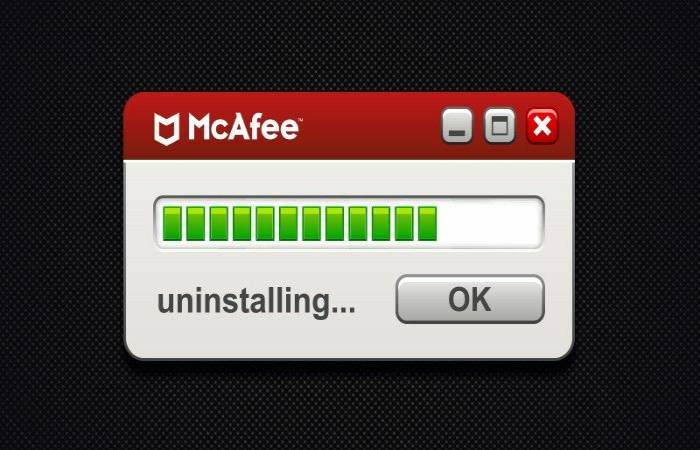
To permanently remove the antivirus from your pc, do the following:
- For both PC and MAC, you must download or activate the trial version of the uninstaller you get from the official McAfee website. This is so that the antivirus is permanently and safely removed.
- Once this uninstaller download, it installs and runs, bearing in mind that the computer administrator must run it.
- The steps shown by the program are followed. That is, as the windows appear, the uninstallation options are chosen, and the program’s conditions of use accept.
- In the last box or window, a verification or validation box appears, where you have to write the characters that the system gives. Executing this step starts the deletion permanently. This can take more than a minute. You will need to be patient.
- Finally, the system indicates that the computer must restart. And McAfee will completely remove it from your PC or MAC.
Temporarily Uninstall McAfee on a PC
- In the case that you want to temporarily disable McAfee, either because you want to install a program, because it is deleting documents that you download or whatever the reason. It is very easy and fast to do it.
- First: Open the McAfee program from your pc desktop and press the settings icon. It has located in the upper right part of the application’s main screen,
- Second: Subsequently, scroll within the list of alternatives that display. You have to locate yourself in the section that says “Security for the PC”.
- In this section, you have to deactivate two options: the first is the one that says “Real-time analysis,” and the second is the one that says “Firewall”, give each of them where it says activated.
- You must deactivate one first, and then the other option, in the figure that indicates the tip of an arrow, will open a window click where it says deactivate.
- Immediately another window will open there, and it will ask you when you want to resume the analysis in real-time? Choose from the list of options the one that best suits your need. It can be 30 minutes, when I restart my computer, etc.
- Later, once you choose the option, click deactivate. Then close all the windows that appear open and start the same process, but with the second option, “Firewall”, voila, McAfee temporarily disable for the time you chose.
How to Disable MAC McAfee Temporarily?
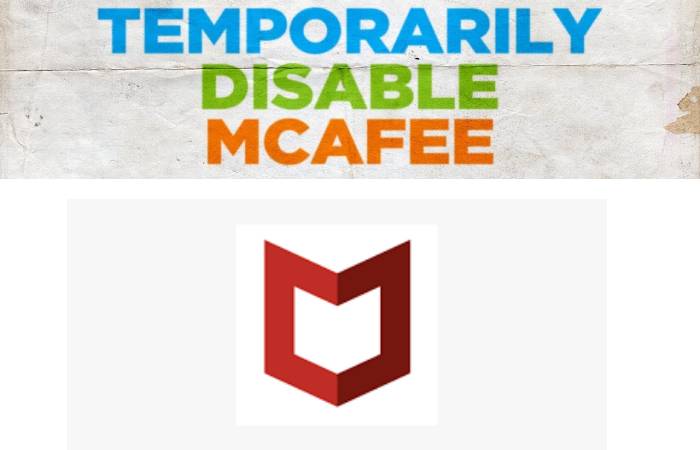
- In MAC, the process to temporarily inactivate McAfee is similar to the step described above. The only change is that the program is probably in English.
- So you must use a program browser to access McAfee quickly and follow the steps described above.
- Finally, if you want to delete or disable for whatever reason is a program or application on your PC or MAC, you must go to the system settings menu.
- In the programs and apps option, select the one you want to remove click on deactivate.
Conclusion
However, sometimes some programs cannot eliminate through the system settings panel, which requires additional software to finish the process. This is the case with McAfee, so you must follow the steps given here to remove it permanently.

