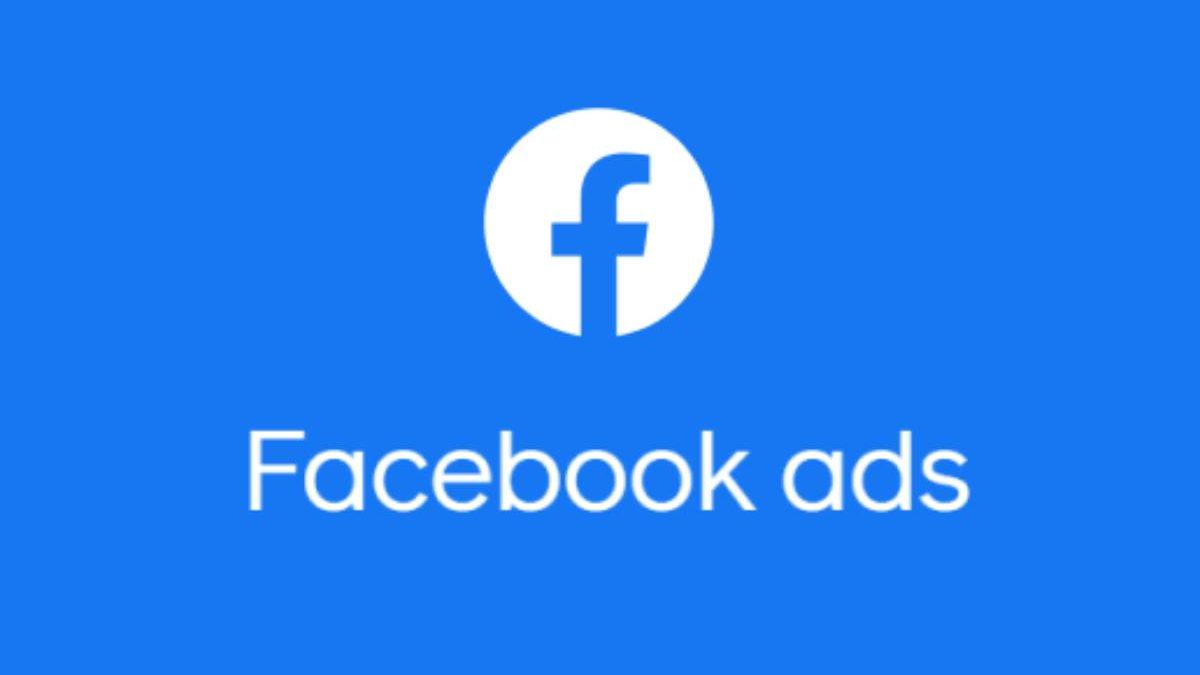Facebook ads targeted to users based on their location, demographic, and profile information. Many of these choices are only available on Facebook.
After creating an ad, you set a budget and bid for each click or thousand impressions your ad will receive.
Table of Contents
How to Create Facebook Ads?

For this subsection, we have just the video guide you need. In any case, if you prefer to have a more detailed explanation, written and showing you each of the options you have available, you will also find this information in the guide.
If you already have a Facebook Company Page, you can go directly to the Ads Manager (Power Editor) or to the Business Manager to create a Facebook Ads campaign. If you don’t have a Company Page yet, you need to create one first.
Next, we will shadow the steps of the Ads Manager. If you prefer to use the Business Manager, check all the details in our article about the Facebook Business Manager.
Step 1: Select your Goal
- Log in to the Ads Manager (Power Editor) and select the Campaigns tab. Then click Create to start a new Facebook Ads campaign.
- Facebook offers eleven marketing objectives with the different goals that you can achieve with your ads. Here’s how they align with business goals:
Brand Awareness
Present your brand to a new audience. Spread: expose your ad to as numerous people as possible in your audience.
Traffic
It direct traffic to a specific web page or app.
Interaction
Reach a broader audience to increase the number of posts or likes on your page, attend an event, or encourage people to claim a special offer.
App Installs
Get people to install your app.
Video Views
Get more people to watch your videos.
Generation of Potential Customers (leads)
Get new prospects in your sales funnel.
Messages
Motivate people to interaction your business through Facebook Messenger.
Conversions
Get people to take an exact action on your website (like signing up for your newsletter or buying a product).
Catalogue Sales
Connect your Facebook advertising with the catalogue of your products that your audience is most likely to buy.
Store Visits
It direct customers to the address of the closest business.
Choose a campaign objective according to the specific goals for this ad. Remember that for conversion-focused purposes (like sales) you can pay per action and for exposure goals (like traffic and views) you pay for impressions.
For example, in this case, we are going to choose the interaction objectively. Some of the options that you will see in the following steps will vary slightly depending on the objective you choose.
Step 2: Select a Name for your Campaign
- Scroll down to designation your Facebook ad campaign and choose if you want to set up an A / B test.
- Also, you will have to choose if you want to activate budget optimization. This option can be useful if you use multiple ad sets, but you can leave it disabled for now.
- For the Interaction objective, you will also have to choose to focus on interactions in posts, likes on your page or responses to events. For example, we are going to select the option “I like the page”.
Step 3: Set Up Your Ad Account
- If you already have an account, you won’t see this button, and it will automatically take you to the next step to found your audience.
- If you’re new to Facebook advertising, you’ll need to enter some key account details like country, preferred currency, and time zone. Then select Continue.
- Pay close attention to the choices you choose, because if you want to change these options later, you will have to create another ad account separately.
Step 4: Define your Audience
- At the top of your screen, choose your Facebook Ads campaign’s name and select the page where you want to promote your ad.
- The first option you can choose is a “personalized audience” who make it up to have already interacted with your business before on or off Facebook.
- Since we already have a separate guide to guide you through Facebook custom audiences, we will focus on your audience targeting options in this article.
- Please start by selecting the location you want to focus on it. Now, choose your age, gender and language. As you make your selections, watch the audience size indicator that appears on the right side of the screen.
- And also, it will give you an impression of the potential reach of the ad.
- Now is the time to move on to detailed targeting. Remember: effective targeting is paramount to maximizing ROI (return on investment), and there are a variety of ways to segment your audience through paid advertising on Facebook.
Here are two fields to choose from to make your audience as specific as you want it to be:
Detailed Targeting
Use this field to include or exclude a specific group of people based on their demographics, interests, and behaviours. And also, in this section, you can be as detailed as you want.
For example, you can select to target people who are interested in both meditation and yoga but exclude people who are absorbed in hot yoga in particular.
Connections
With this feature, you can target or exclude people who already have an existing connection with your Facebook page, your app or an occasion you have managed.
For example, if you want to spread a new audience, you should select “Exclude people who like your page.”
If you want to endorse new products or offer existing followers, select “People who like your Facebook page” to spread people who already know your brand.
Step 5: Choose the Locations
Scroll down to choose where you want your ads to appear. And also, if you are new to publicity on Facebook, the easiest option is to use automatic placements.
When you choose this option, Facebook will be automatically home your ads on Facebook, Instagram, Messenger and the Audience Network when most likely get the best results.
Once you have more experience, you will likely want to place your Facebook Ads in specific locations. You have the following options:
Device Types
And also, Computer, mobile device, or both.
Platform
Facebook, Instagram, Audience Network or Messenger. Each category presents several options (such as home page versus right-hand column versus Stories).
Mobile Devices and Specific Operating Systems
And also, iOS, Android or both.
Step 6: Set your Budget and Schedule
Next, you have to choose how much you want to spend on your ad, and you can choose a daily or total budget.
Now, select the start and end date of your campaign if you’re going to schedule ad in the future. You can also choose to have it available immediately.
Using the advanced options, you will detail and refine the way you want to use your money.
Keep in mind that consecutively your paid advertising on a schedule can be the most efficient way to spend your ad budget.
You can choose to demonstration your ad only when your target spectators most likely connect on Facebook.
And also, the only way to set a schedule is by assigning a total budget to your ad. When you’ve selected everything and are satisfied with the audience size indicator, click Continue.
Step 7: Create your Ad
First, choose the format of your ad. Then write the text and choose the audiovisual components. The available designs will vary according to the campaign objective you selected at the beginning of this process.
Use the ad preview at the bottom of the page to ensure your ad looks good in all potential placements (whether on a computer, mobile device, the home page, right-hand column, etc.)
When you gratify your choices, click on the green button that says “Confirm” to submit your order. And also, then wait until you obtain an email from Facebook in which they will notify you that your ad approve.